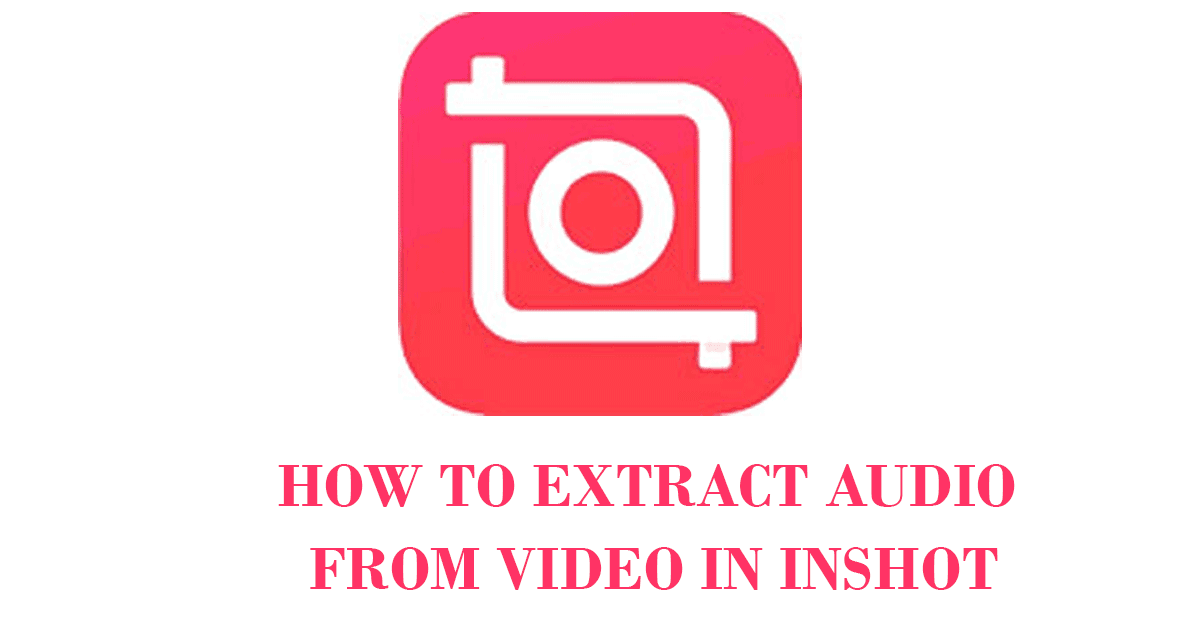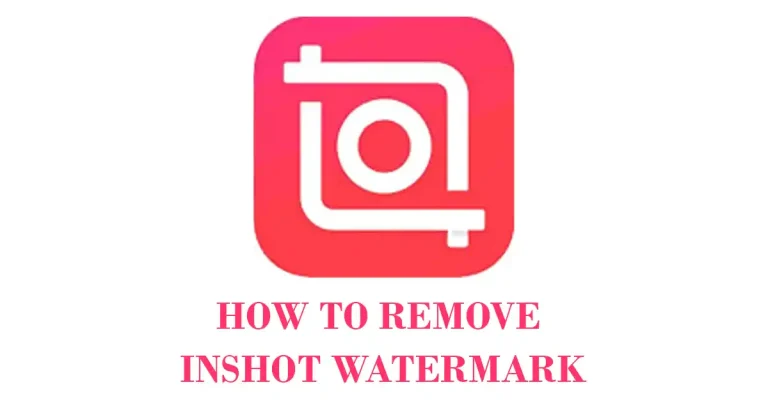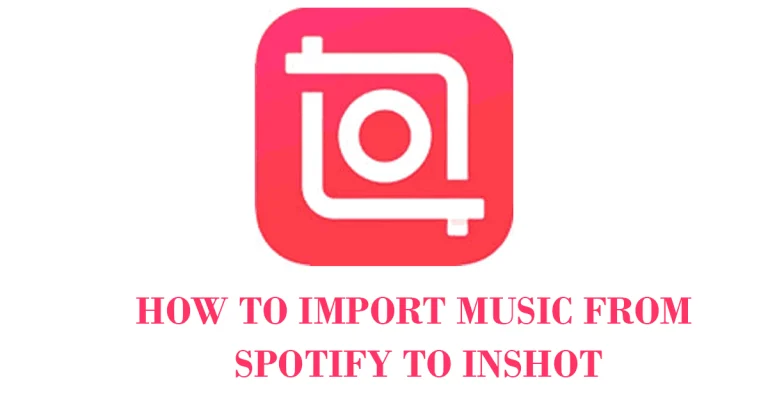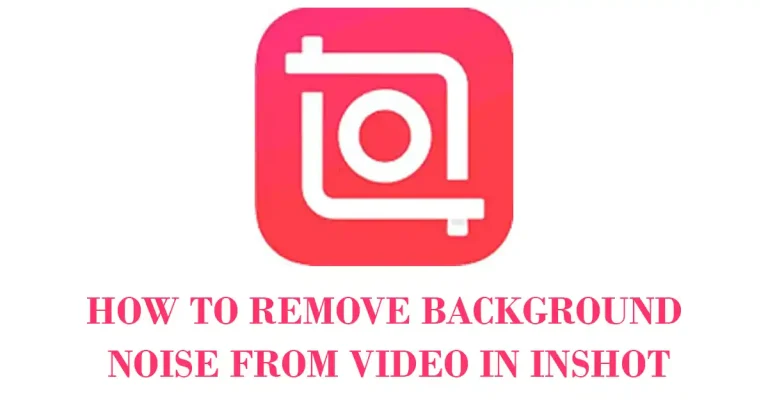How to Extract Audio from Video in InShot
How to extract audio from video in inshot
Whenever an editor edits a video he chooses the best sound for the video and a better choice of sound makes the video more beautiful. Every editor chooses editing software based on preference.
When it comes to editing, choosing the right one is more important to enhance the overall video experience. But if you are wondering how to make video in inshot app then there is a complete guide to making a video in the inshot app follows all the steps in the guide.
InShot app has many default audios that can be used selectively in your video, However sometimes the default sounds may not fit your project, Fortunately, inshot allows you to extract the audio from other videos or also you can extract audio from your project to remove it and add new one. is, so inshot we have these features that can be used to extract sound and add it to our project.
Video Tutorial
Add video
First, you need to know which video you want to edit and also know which video you want to extract sound from, open the inshot pro apk and select the video from which you want to remove the audio.
Go to volume
Then drag the toolbar and find the Volume feature, click it, and select Extract Audio. After that, your project’s audio file will be extracted from your project. It’s up to you whether you want to remove it or not.
Removing the noise from the video
If you don’t remove the extracted audio file then click on it to add music to it, when you click you just drag the top toolbar, and you should see the option to remove background music. Well, this is the feature that the InShot app offers. To remove background noise from your video. Using this feature you will learn how to remove background noise from inshot video and make your audio more clear and professional.
Separate audio file
You have the option to cut your audio file into pieces for use on different parts of the videos, if there is something in the audio that you don’t like and you want to delete that part of the audio, you can use your Cut the audio. Slice and then remove that part of the audio.
Add Music in File
Click the extracted audio file, then you will be shown a new toolbar, then click the Music button, and then you will be shown a new screen. Select the sound that you want to add to this existing file, or there’s also an option to add video from your mobile library. Enjoy it.
Conclusion
Extracting audio from in-shot video is easy but difficult. By reading this article, you will learn how to extract audio with a user-friendly interface and features such as background music removal and in-shot watermark removal. But the watermark will be removed only in the pro version you have to find another way to how to remove inshot watermark and by following this guide you will be able to enhance your videos and take them to the next level.